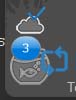Support
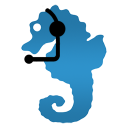
Here we answer frequently asked questions about our software.
If you cannot find the answer you are looking for, please email and get in touch with the relevant contact person for the version of AquaCalculator you are using.
Install and license AquaCalculator
AquaCalculator, like other software, only works on the appropriate devices (desktop computers, notebooks, tablets, smartphones from different manufacturers). So that you can use AquaCalculator on almost any device, we provide 3 different versions.
AquaCalculator, like other software, only works on the appropriate devices (desktop computers, notebooks, tablets, smartphones from different manufacturers). So that you can use AquaCalculator on almost any device, we provide 3 different versions.
a) a version for computers with Microsoft Windows
b) a version for computers, tablets and smartphones with the corresponding Apple operating systems (MacOS, iPadOS, iOS)
c) a version for tablets and smartphones with Android operating system
You can use each version on as many of your own devices as you like. For Apple devices, they must be logged in with the same “Apple ID”. For Android devices, with the same “Google account ID”.
If you want to use AquaCalculator on several different devices (i.e. on different operating systems) or switch from one to another, you must use the appropriate version
There are the following exceptions: You can use Parallels Desktop (for a fee) or other VirtualMachines SW on Apple Mac computers to run the Windows version there.
That depends on which device you want to use AquaCalculator on!
a) For Windows computers: Download the installation program and install it on your computer.
Note: You need admin rights on your computer to do this.
b) For Apple devices: Open the Apple AppStore and search for “Aquacalculator”. Install the app.
c) For Android devices: Open the Google Play Store and search for “Aquacalculator”. Install the app.
AquaCalculator is a paid software. You can only use it with a valid activation/license. The activation/licensing is time-limited. If you want to continue using the program after the license has expired, you must extend your license.
Each “version” of AquaCalculator (Windows | Apple | Android) requires its own license. If you want to use several versions at the same time, you need several valid licenses.
Yes, all three versions offer a time limited and free testing phase with full functionality.
If we could convince you off the huge benefits using AquaCalculator, you simply subscribe to a licensed version of AquaCalculator.
If you do not like to subscribe, please read the answer to “how do i cancel a subscription/licensing?”
The method of activation depends on the device used (operating system on it).
a) Devices with Microsoft Windows: You can either buy or extend the activation/license directly in the program (green bar at the top of the main menu) or via this link.
This version can also be done using so-called “coupon codes” that you receive when you buy a FaunaMarin Balling-Light set (check before buying whether the set you bought also contains this code. Some sets contain a free ICP analysis set instead)
b) Apple devices: Licensing takes place directly on one of your Apple devices in the Apple AppStore.
c) Devices with Android operating system: Licensing takes place directly on one of your Android devices in the Google PlayStore.
This depends on the device used (operating system on it)!
a) Devices with Microsoft Windows: Subscriptions/activations are not automatically renewed when they expire. You do not have to cancel anything.
b) Apple devices: An existing subscription is automatically renewed (this is standard for all Apple apps). You can/must therefore cancel a subscription that is no longer being renewed on one of your Apple devices or on a special Apple website. (Link)
c) Devices with Android operating system: An existing subscription is automatically renewed (this is standard for all Android apps). You can/must therefore cancel a subscription that is no longer being renewed on one of your Android devices or on a special Google website. (Link)
No, unfortunately this is not possible due to the terms and conditions of the different operating system providers and the different app stores.
The revenue from the respective AquaCalculator versions is thus fairly allocated to the three programmers responsible for them.
If you have received a coupon code (e.g. together with a Balling Light Set from our partner Fauna Marin), you can use this to license/activate the Windows version for free.
For reasons beyond our control, we are unfortunately unable to offer this for the Apple and Android versions.
And this is how it works:
- install AquaCalculator for Windows
- Open AquaCalculator for Windows
- After the initial setup, click on the green bar at the top of the main menu.
Then select “Redeem coupon code” and complete your entries - Open your email software and the activation email we will send you within 1 minute
- Follow the steps in the activation email
Done
Note: Each coupon code can only be redeemed ONCE!
If you have lost your activation data and no longer have it available, e.g. when reinstalling your computer, simply request it again in the program.
- Open AquaCalculator for Windows
- Click on the green bar at the top of the main menu
Select “Resend lost activation code” and complete your entries - Open your email software and the activation email that we will send you within 1 minute
Data synchronization in AquaCalculator (aCloud)
The aCloud is a data backup and synchronization service that we provide free of charge specifically for AquaCalculator. It stores the water values, photos, animals and other tank documentation that you have entered. Some program settings are also stored there.
We recommend that you use aCloud. This gives you the following advantages:
– If you have multiple devices, the data is automatically synchronized between the devices
– If you lose a device, it breaks or you switch to a new device (e.g. new smartphone), your entered data is automatically transferred
– aCloud also works across different versions of AquaCalculator
First of all: the aCloud has NOTHING to do with any other cloud systems you may use (OneDrive, iCloud, Google Cloud Platform, Dropbox, AmazonCloud, etc.).
As with other cloud systems, you need your own login information (so-called credentials) for the aCloud. These always consist of a combination of
a) (valid) email address
b) a password that you define and that only you know.
(use different passwords for security reasons, as with all logins!).
You define your aCloud login information yourself when you first log in to aCloud within AquaCalculator.
Therefore, be sure to save/save your login details when you create your aCloud account.
All you need to do is use the same aCloud login information on all your devices. The rest happens automatically.
You can request a reset of your aCloud password yourself within AquaCalculator.
All you need is the email address you used to register.
You will then receive a link to this address that you can use to reset your password.
Please contact michel.mohrmann@aquacalculator.com directly by email and let him know your request.
Self-defined recipes for stock solutions for Ca, Mg and alkalinity
You only need this function if you want to prepare stock solutions whose ingredients you want to determine yourself.
Enter the exact recipe ingredients and AquaCalcualtor will calculate the dosage amounts for your tank down to the milliliter.
This is how it works:
(Description for the Windows version. Input very similar in the Apple and Android versions)
Select “Self-defined recipe for adjusting Ca, Alk, MG” or adjust the recipe yourself.
Define EXACTLY which Balling salts you are using and in what quantities.
You can find this information under the table tabs “Ca+Alk”, “Mg”, “Salt NaCl free”.
In the “Saturation for liquid dosing” field, enter the exact amount of Balling salts used for the appropriate stock solution containers.
You also have to fill out the fields to define the ingredients correctly
Water content: The standard is 100%
Anhydrous salts are also available on the market for calcium and magnesium
-> In this case, enter a value of 0..5%
(Example: CaCl2 x 2H2O would contain water, CaCl2 without 2H2O would be anhydrous)
“Proportionate” or “Proportionate salt”: The standard is 100% (this is an internal correction value)
For alkalinity and magnesium, 2 different Ballings salts can be used (e.g. NaHCO3 and Na2CO3 for alkalinity)
-> Use the % field to set the salt used (100% for this salt).
If you are using a mixture -> define the percentage of the components (e.g. 70% / 30%)
If you want to mix other ingredients into your stock solutions, you can set this up as well (table tabs “Trace elements” and “additional dosage”)
Now go back to the table tab “Stock solutions”. Here you can enter the fill levels of your stock solution containers and the required contents will be converted (useful if you are using container sizes other than 1000ml)
All calculations carried out in AquaCalculator to adjust Ca, Alk, Mg are now calculated exactly with the stock solution you defined here.
Windows version of AquaCalculator
In the main menu at the top left you will see a symbol with 3 horizontal lines (so-called burger menu).
Click on it and you will find all the options to personalize the program for your needs.
In the main menu at the top right you will see a symbol with the AquaCalculator icon (seahorse).
Click on it and you will find your licensing information and corresponding options.
If the symbol is not displayed, a green bar will be displayed in the middle at the top. Click on this to display all options for (re)activation or to have lost activation data sent again.
If you are NOT already logged in to aCloud, you will see the icon in the middle/top of the main menu with the option to log in to aCloud or register (if you do not yet have a free ACount with us).
If you are already logged in to aCloud, you will see the aCloud symbol in the main menu at the bottom left.
Hover over it with your mouse cursor and you will see which email address (aCalc ID) you are logged in with.
Apple version of AquaCalculator
If you are using the Apple version, you are automatically logged in with your aCloud login details.
This is how you find out which email address (aClcID) you are logged in with on aCloud (e.g. to use it in another version as well):
-> Main menu -> Administration -> Login/License -> Account Login
You haven't found a solution to your problem? Too bad ....
Contact us directly by email and describe your problem as precisely as possible so that we can help you. In the case of program malfunctions, you should attach screenshots as well as a detailed description of the error.
Contact person:
a) General questions and questions about the Windows version of AquaCalculator: martin.kuhn@aquacalculator.com
b) Questions about the Apple version of AquaCalculator and questions about an aCloud account: michel.mohrmann@aquacalculator.com
c)Questions about the Android version of AquaCalculator and aCloud: alexander.karkossa@aquacalculator.com
© 2023 AquaCalculator - Alle Rechte vorbehalten
Martin Kuhn | +49 160 97897123
81249 München - Deutschland